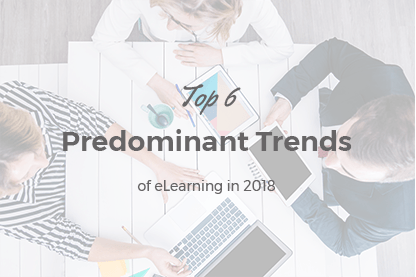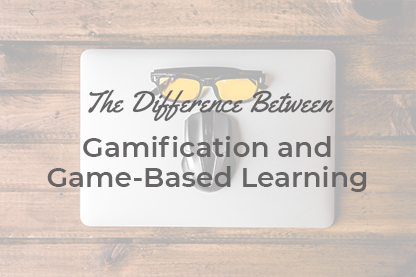Here at JoomLMS we are constantly asked to recommend an authoring tool that first, works well with JoomLMS Learning Management System, and second, doesn’t break the client’s budget. If the first criterion is easily met (JoomLMS is AICC, SCORM 1.2 and 2004 compliant and works fine with any authoring tool supporting those formats), the second one slightly puzzles us as the authoring tools’ prices, in the case of wide functionality, can be over $2000.
Here at JoomLMS we are constantly asked to recommend an authoring tool that first, works well with JoomLMS Learning Management System, and second, doesn’t break the client’s budget. If the first criterion is easily met (JoomLMS is AICC, SCORM 1.2 and 2004 compliant and works fine with any authoring tool supporting those formats), the second one slightly puzzles us as the authoring tools’ prices, in the case of wide functionality, can be over $2000.
Today we are glad to present you one more JoomLMS compatible authoring tool that, of no small importance, fits your budget – iSpring Suite 8.
iSpring Suite 8 is a PowerPoint-based authoring tool that allows creating interactive online courses in both Flash and HTML5 formats.
If you compare iSpring Suite 8 to Articulate Storyline or Adobe Captivate, it has less complex functionality but then a more affordable price. Thanks to its PowerPoint basis it is a good match for non-coders. Not only can you create courses in a familiar PowerPoint environment but also transform the already made presentations into SCORM and AICC compatible courses ready to be uploaded to JoomLMS Learning Management System.
iSpring Suite InterfaceA PowerPoint basis makes the iSpring interface familiar and easy to start working with. There is the iSpring tab clicking on which you get access to a set of course creation options. See the image below:

With iSpring Suite you can:
- Insert audio and video
- Add audio and video narration
- Create quizzes and surveys
- Record a screen, audio and video
- Create Conversation simulations
- Create various Interactions
- Add characters and create your own
- Preview and Publish courses in different formats.
Let’s have a closer look at the iSpring Suite publishing settings:
To save a course you need to click the “Publish” icon on the iSpring Suite 8 tab. A set of publishing options will appear. Select the “LMS” tab on the left.
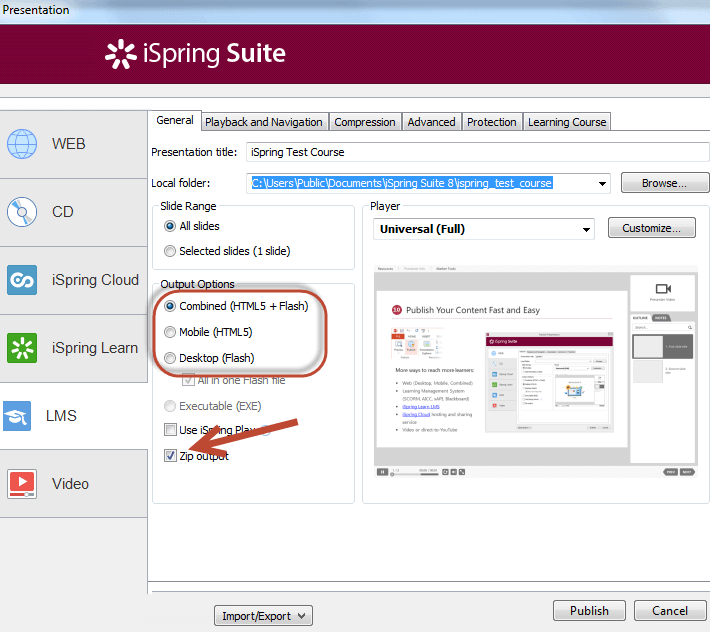
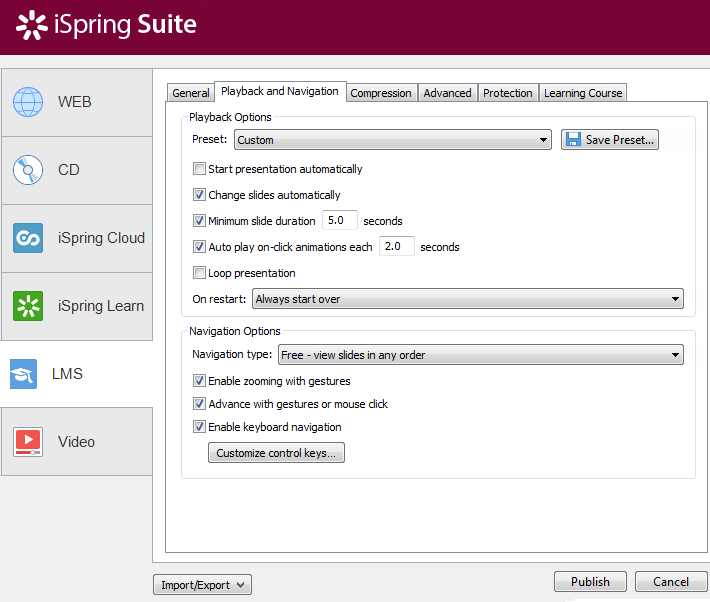
You set output options (HTML5, Flash or combined), playback options (like slides duration), navigation options (zooming, keyboard navigation, mouse clicking); compress the course for a web-delivery; choose the slides size and background color; add a watermark or password for the course protection if required; and finally choose the Course Type: SCORM 1.2, SCORM 2004 or AICC (the formats supported by JoomLMS).
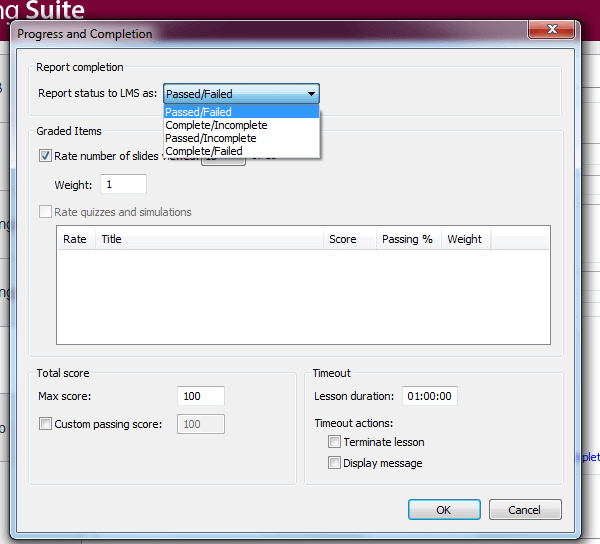
Please remember to select the Progress and Completion settings as these parameters will be transferred to JoomLMS.
There are 4 options available:
- Passed/Failed
- Complete/Incomplete
- Passed/Incomplete
- Complete/Failed.
It is recommended to choose the report status based on the type of a course you are going to upload to JoomLMS. For example, if there are no quizzes inside the course but rather the content for studying, there is no sense of setting the status as “Failed”.
Another important point is the Graded items. Please don’t forget to indicate the number of slides a learner needs to view to pass the course as well as the weight for each slide (affects the overall score). Also, indicate the minimum score a student needs to acquire to pass the course.
Click the “Publish” button. The course is ready to be uploaded to JoomLMS.
Here are the detailed instructions on integrating the iSpring-made courses into JoomLMS.
iSpring Free Trial and Discount CouponThere is an iSpring Free Trial available.
What is more, especially for the JoomLMS clients and blog readers, the iSpring Company generated a 10% discount coupon - 6B3V-GGXJ-CUBN.
What to read next?
JoomLMS was Distinguished with Great User Experience and Rising Star Awards
ELearning Project Launch CheckList
JoomLMS Fast Track