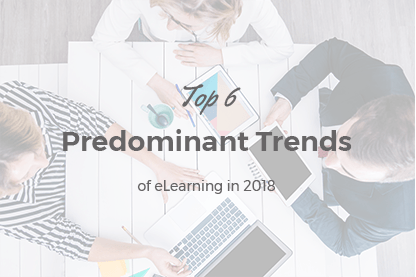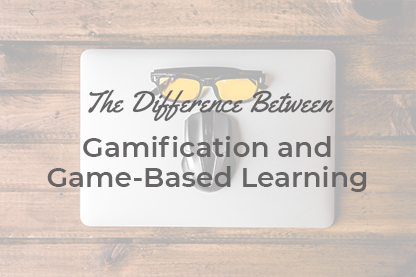Let’s take a look at the procedure of questions import to the question pool in JoomLMS. In order to show an example of questions import procedure let’s create a file with questions and then import it to JoomLMS.
The article was last updated on August 23rd 2016.
Let’s take a look at the procedure of questions import to the question pool in JoomLMS. In order to show an example of questions import procedure let’s create a file with questions and then import it to JoomLMS.
The imported file should be of the CSV type. It is a table with values separated by commas. Such a file type can be created in Notepad. To do it please open the program and enter the following template:
Type,"Question","Points","Attempts","Published","Ordering","Correct choice","Item 1","Item 2","Item 3","Item 4","Item 5","Item 6","Item 7","Item 8","Item 9","Item 10","Item 11","Item 12"
After that save the file using the Save as option and specify CSV extension instead of default TXT. In order not to have any issues upon import please select the UTF-8 encoding for the file.

Let us decipher the fields values we added to Notepad.
The ‘Type’ value is for the type of question. ‘Question’ is for the text of question. ‘Points’ is for the number of points a student can get for the correct answer. ‘Attempts’ is for the number of attempts to answer the question. ‘Published’ is the parameter showing if the question should be published or unpublished (0 –unpublished, 1 -published), ‘Ordering’ is the position of the question in the quiz (showing which question will be shown as first, second etc), ‘Correct choice’ is the parameter indicating the correct answer option(-s). If the type of the question supposes several correct answers, e.g. multiple response (multresponse), and they are options number 1 and 4, then it is necessary to specify them separated by slash “1/4”.
‘Item1-12’ are the answers options. It is necessary to find the question with the maximal number of answers options and this number will define the number of ‘Item’ elements which it is necessary to enumerate in the first line of the csv file, and to add empty quotes for the rest of options in those questions where there are less answers options in order for the total number of elements to be equal.
The following types of questions can be imported and exported from JoomLMS:
- Multiple Choice question type (multchoice) – there are several answers options and one of them is correct.
- Multiple Response question type (multresponse) – there are several answers options and several of them are correct.
- Matching Drag and Drop question type (matchdragdrop) – there is a set of questions and answers, it is necessary to drag correct answers to respective questions.
- True/False question type (truefalse).
- Matching Drop-Down question type (matchdropdown) – there is a set of questions and answers, it is necessary to select correct answers from the drop-down menus near each question.
- Fill-in-the-Blank question type (fillblank) – there is a question and a text field where the correct answer should be specified.
- Likert Scale question type (likertscale) – there is a statement the attitude towards which the student should express according to a certain scale, e.g. “agree”, “disagree”, “strongly agree”, “strongly disagree” etc. An example of this question type is shown below:

In brackets above you can see the types of questions the way they should be specified in the CSV file. Please note that other types of questions that contain images (Hotspot etc.) can’t be imported as CSV files, these types of questions can only be created directly in JoomLMS.
The “Correct choice” parameter is for the correct answer option. If there are several correct options, e.g. in the Multiple Response question type (multresponse), and for example correct options are 1 and 4 then it is necessary to specify both separated by slash “1/4”.
Let’s add the following questions of different types into a csv file:
- In what city is the most famous Statue of Liberty situated? Answers: Moscow, Paris, Washington, New York (question type: multchoice).
- Select the sums without mistakes: 2+5=6, 4+4=8, 10+10=20, 32-5=28. (question type: multresponse).
- Match sums with results: 5+5=10, 10+10=20, 20+20=40(question type: matchdragdrop).
- Select correct results for these sums: 100+100=200, 250+205=455, 250+250=500, 500+500=1000(question type: matchdropdown).
- This sum (5+5=10) is ... of the numbers. Answers: total, total of two (question type: fillblank).
- Is the Earth square? Yes/no (question type: truefalse).
- All fruit and vegetables are good for your health! Options: agree, disagree. Scale values: yes, they are; no, they aren’t (question type: likertscale).
Now the mentioned questions should be re-written in the way comprehensible for JoomLMS:
multchoice,"In what city is the most famous Statue of Liberty situated?",0,5,1,1,"4","Moscow","Paris","Washington","New York","","","","","","","",""
Here we specified the question type, the question itself, entered the number of points which is 0, allowed 5 attempts to answer the question, specified that the question is published and indicated that answer 4 is correct. Then we added the answers options (number of Items=4). It is necessary to pay special attention to the syntax in order for the question to be imported correctly. Empty quotes are added at the end so that the total number of answer items is 12.
Then we add the rest of the questions in the same way:
multresponse,"Select the sums without mistakes:",0,5,1,2,"2/3","2+5=6","4+4=8","10+10=20","32-5=28","","","","","","","","" matchdragdrop,"Match sums with results:",0,5,1,3,"1:2/3:4/5:6","5+5=","10","10+10=","20","20+20=","40","","","","","","" matchdropdown,"Select correct results for thesesums:",0,5,1,4,"1:2/3:4/5:6/7:8","100+100=","200","250+205=",
"455","250+250=","500","500+500=","1000","","","","" fillblank,"This sum (5+5=10) is ... of the numbers",0,5,1,5,"1/2","total","total of two","","","","","","","","","","" truefalse,"Is the Earth square?",0,0,1,6,"2","false","true","","","","","","","","","","" likertscale,"All fruit and vegetables are good for your health!",0,0,1,2,"1:2/3:4/5:6/7:8","Yes, they are","0","No, they aren't","0","Correct","1","Incorrect","1" ,"","","",""
Questions in Notepad are shown below.

After all the questions are added we save the specified values. So now the file with six questions is ready for the import. We can import the ready questions in the Global question pool of JoomLMS. To import/export questions in JoomLMS you need to use the tools shown in the image below.

Let’s use the Import tool to add our questions to the pool.
The questions imported here will be added to Global question pool. It is necessary to select the created csv file and specify the category to which the new questions will be added.


After importing if the file was created correctly we will see all the new questions in Global question pool:

In order to export the questions that were added (manually or via CSV import), it is necessary to use the Export tool. If you don’t select certain questions that it is necessary to export the system will open the following dialogue box:

You can either agree and export all the existing questions or click Cancel and select only certain questions for export.
Let’s export all the questions from the question pool. After clicking OK you will see a dialogue box where you need to select the location where the exported file will be saved:
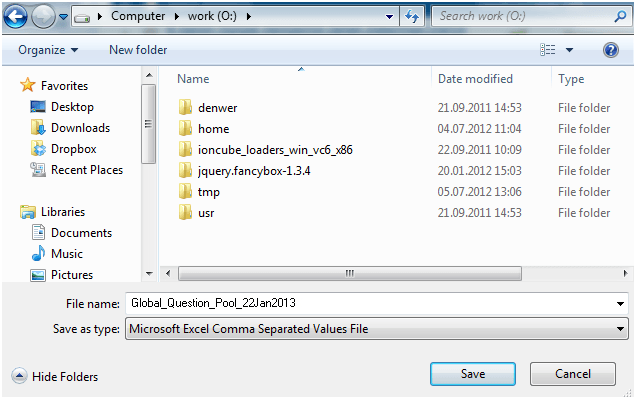
The name of the file by default shows that questions are exported from Global question pool and also the current date is specified. The file is exported in csv format. You can view the exported file in Notepad or in MS Excel. If you wish to change the exported file we recommend using Notepad since MS Excel can automatically re-format the file using semicolons instead of commas and then you won’t be able to import it back to JoomLMS.
What to read next?
Learning Path Creation
Quizzes Creation
How to Use LMS Reporting to Improve ELearning Performance