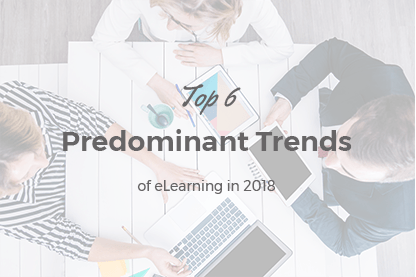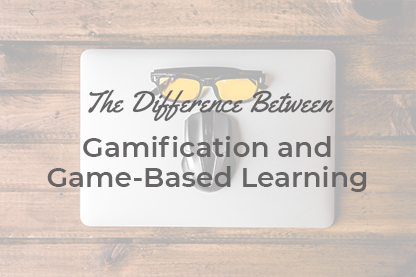JoomLMS has received several enquiries regarding the compatibility of JoomLMS and course modules created in ARTICULATE software. ARTICULATE allows publishing courses in AICC, SCORM 1.2 as well as in SCORM 2004 (2nd and 3rd editions). AICC format isn’t supported by JoomLMS, and as regards SCORM 2004 (3rd edition) there are known issues with certain sequencing and navigation mechanisms. Nevertheless our experience shows that this issue usually goes unnoticed by our customers since these mechanisms are very rarely used. Still to guarantee full compatibility with JoomLMS we recommend to use SCORM 1.2 and SCORM 2004 (2nd edition).
JoomLMS has received several enquiries regarding the compatibility of JoomLMS and course modules created in ARTICULATE software. ARTICULATE allows publishing courses in AICC, SCORM 1.2 as well as in SCORM 2004 (2nd and 3rd editions). AICC format isn’t supported by JoomLMS, and as regards SCORM 2004 (3rd edition) there are known issues with certain sequencing and navigation mechanisms. Nevertheless our experience shows that this issue usually goes unnoticed by our customers since these mechanisms are very rarely used. Still to guarantee full compatibility with JoomLMS we recommend to use SCORM 1.2 and SCORM 2004 (2nd edition).
Let’s take a look at the SCORM publishing settings in ARTICULATE. After a course is created enter the File >> Publish menu, or click the Publish button at the tool panel:

Take a look at the LMS tab in the open window. It contains all the settings for SCORM modules, see the image below.

Specify the folder where the SCORM should be saved and let’s go on to configuring it. There are not many settings as we can see in the image above.
If it is necessary to change the quality of compression, optimize the course click Optimize for Web delivery and configure the settings in the form that will open.
To change the course color scheme click the link near the Color Scheme option and select the scheme. You can also change the course steps animation and some audio settings here as well.
The Playback mode option is used to configure the interactivity inside the course, see the form with settings below:

You can select the SCORM version from the drop-down menu in the publishing window for the SCORM module, see the image below:

When you select the version - SCORM 1.2 or SCORM 2004 an additional form with settings will open, see below.

If you selected SCORM 2004, then an additional option will appear – Edition, where you can select the necessary edition from the drop-down menu (2nd edition or 3rd edition). The rest of the settings is the same for both SCORM 2.1 and SCORM 2004 in ARTICULATE authoring tool.
Then you can specify the general course information: name, description, ID, version, length and meta key words that would allow to find the course via search engines in the Internet.
It is very important to select the LMS Reporting option correctly, see the image below:

This option influences the data that will be transferred to JoomLMS or any other LMS after the imported course completion.
The ARTICULATE authoring tool has 4 options:
- Passed/Incomplete
- Passed/Failed
- Completed/Incomplete
- Completed/Failed
It is recommended to select either Passed/Failed or Completed/Incomplete option for JoomLMS. The Passed/Failed option can be selected when there are quizzes or other graded tasks in the course module where a certain passing score is specified. If students just need to study the contents of the module then you can select Completed/Incomplete.
The Articulate tool is convenient for creating SCORM courses and importing them to JoomLMS courses. SCORM can be used as a part of the course in JoomLMS, you can include it as a step in a Learning Path. This functionality allows combining SCORMs into courses of various categories.