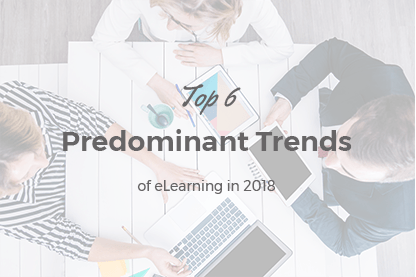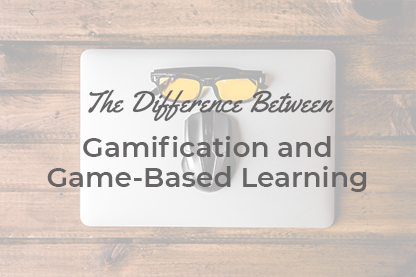A certificate is an official proof of the qualification of an employee. Receiving a certificate increases the competitiveness and thus provides one of the stimuli for further education. But this is in theory. And in practice a certificate is only worth something when it is backed up by real knowledge.
JoomLMS provides a flexible set of parameters for the certificates.
The article was last updated on August 22nd 2016.
A certificate is an official proof of the qualification of an employee. Receiving a certificate increases the competitiveness and thus provides one of the stimuli for further education. But this is in theory. And in practice a certificate is only worth something when it is backed up by real knowledge.
JoomLMS provides a flexible set of parameters for the certificates. All in all there are two types of certificates:
- Course certificate;
- Quiz certificate.
What is the most effective way to implement these two types of certificates?
Let’s take for example a situation when we have a general course in website development. The course contains a learning path with learning materials, intermediate quizzes and a final quiz based on the content of the whole course, moreover there is a quiz that allows a user to get a qualification of e.g. a Webmaster. In this case course certificate will be issued for all students who complete all the steps of the course successfully. The course certificate will inform that a user has completed a course in Website development. But quiz certificate that allows a user to receive a qualification of Webmaster will be issued only to those users who get the highest score in the quiz.
Implementing this kind of course structure requires meeting the following requirements:
- All the intermediate quizzes and the final quiz based on the whole course should be added to respective learning paths;
- The final quiz that allows a user to receive the qualification of Webmaster doesn’t need to be added to the learning paths, it should be separate, a user will take it optionally only if they wish to receive the qualification. Incidentally the questions of this quiz will require deeper knowledge than provided in the course.
Let’s review the process of adding and configuring a course certificate in JoomLMS at the front-end and at the back-end of the site.
Course certificate.
To create a course certificate please enter the Gradebook section via the left-side menu as shown below:

A form where you can configure certificate’s settings will open as shown below:

Then you need to specify the name of the certificate, select Yes for the ‘Certificate enabled’ option". If the certificate is not enabled then a user will not receive it when the course is completed.
It is necessary to prepare a background image for the certificate. It can contain a certain text and also it is possible to add the name of the course and other data using a set of snippets. The certificate look and feel can be customized using various snippets and uploading different background images.
Let’s take a background image prepared in advance for our example of certificate creation and configuration:

This background can be downloaded here.
In order to apply this background to the new certificate please browse it via the ‘Choose File’ option and save the changes.
Our course certificate will have two variables – username and course completion date.
Below you can see the list of snippets that can be used on the course certificate:
#name# - when a certificate is printed #name# is automatically replaced with the name of the user who has completed the course.
#course# - when a certificate is printed #course# is automatically replaced with the name of the course where the certificate is generated.
#reg_answer# - when a certificate is printed #reg_answer# is automatically replaced with the answer provided by the student upon course registration (this snippet can be used only if the ‘Additional registration question’ option is enabled).
#date# - when a certificate is printed #date# is automatically replaced with the date when the course is completed. Various date formats are available: #date(Y-m-d)# = 2016-04-28, #date(d F Y)# = 28 April 2016.
Below you can see the form for certificate configuration with the specified settings:

The coordinates for the variables display are selected according to the position on the certain uploaded image. The (0, 0) coordinate is the top left corner of the uploaded background image. You can view the selected position by saving the settings and clicking Preview – if the position of the text isn’t satisfactory you can correct it further by selecting another coordinate value. Usually if you know the size of the image you can select the necessary coordinates in no time.
So we selected the necessary coordinates for the name of the user and course completion date. The printed out certificate will look like this:

It often happens that it is necessary to use different fonts for different snippets. But by default only some fonts are available – see the image below:

To add a new font to Joomla! CMS it is necessary to upload a new font in*.ttf format via FTP to the ‘media’ folder that can be found in the root folder of your Joomla-based website. After that the new font will become available in the list of fonts for the certificate as well.
Quiz certificates.
The difference between the quiz certificate and the course certificate is that a user can receive a quiz certificate at once after taking a certain quiz. It doesn’t require completing the whole course.
To create a quiz certificate click the Certificates tab at the top of the Quizzes page as shown below.

When you click the ‘New’ button you will see the configuration page which contains the similar settings to the course certificate configuration. The process of configuring the settings for the quiz certificate is the same as the described above for the course certificate.
Now that you know how to configure both a course certificate and a quiz certificate let’s see how the course completion criteria are set – course certificate can be generated only if the course is marked as completed. To configure the automatic course completion please enter Gradebook and click ‘Configure the course completion’ as shown below:

When the course completion criteria are met the certificate can be generated in the Gradebook section, see the image below:

You can view and print the certificate by clicking the ‘Print the certificate’ button. The course completion date will be shown on the certificate.
In order for students to receive a certificate after passing the quiz it is necessary to assign the necessary certificate for the quiz as shown below:

It is also necessary to enable the ‘Show in Gradebook’ option for the certificate, see the image below:

After the settings are configured the quiz certificate will become available in Gradebook, it can be printed even if the course is incomplete but the quiz is passed.
If you click ‘Print the certificate’ near the name of the quiz you will see the generated certificate:

There are also additional certificate settings that can be configured by administrator in JoomLMS back-end. To view the settings it is necessary to have permissions that allow to access the website back-end and go to Components >> JoomLMS >> Configuration:

The settings are located under the ‘Certificate options’ tab, see the image below:

The names of the options describe their functionality.
In our next article we will talk about the opportunity to view JoomLMS certificates and other items via the JomSocial component.
What to read next?
How to Organize ELearning Content Effectively with JoomLMS
How to Get Students to JoomLMS Classroom?
How to Use LMS Reporting to Improve ELearning Performance