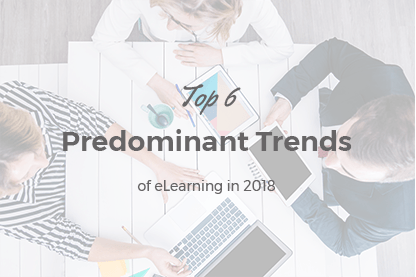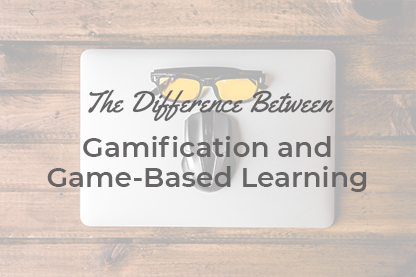As you might know, by default, JoomLMS is not integrated with any Joomla! forum tool. We abandoned the integration in favor of a JoomLMS native forum tool that is in the development stage currently. The native forum tool ought to be added to an official JoomLMS release before too long, meanwhile, to make the wait shorter we would like to share with you a workaround suggested by one of our quick-witted clients.
As you might know, by default, JoomLMS is not integrated with any Joomla! forum tool. We abandoned the integration in favor of a JoomLMS native forum tool that is in the development stage currently. The native forum tool ought to be added to an official JoomLMS release before too long, meanwhile, to make the wait shorter we would like to share with you a workaround suggested by one of our quick-witted clients.
The idea is quite simple: to add an additional menu item with a link to a third-party Joomla! forum component to the JoomLMS Home page; then assign the JoomLMS template to this very component. As a result, you will get the forum pages that look the same as your eLearning portal.
There is no integration with JoomLMS, but with a few settings adjusted you can get a quite acceptable native forum alternative.
Let us explain everything in detail.
There are 2 types of forums you can add to your JoomLMS site:
- A public forum for all the registered users;
- A private forum for the students enrolled in a particular course.
A public forum for all the registered students
A public forum for all the registered users requires minimum settings and is easier in terms of realization. Usually, it is an ideal solution for the clients who have just one published course or don’t need to distinguish students by the courses they are enrolled into. It is a type of a forum where students from different courses can participate.
How to implement:
The first step is to create a new menu item and choose the forum layout as its menu type. Remember to set the access level to “Registered” to make the Forum menu item visible just for registered users.
To create a new menu item click
Back End -> Menus -> Choose the Menu where you want to add the link to the forum -> New
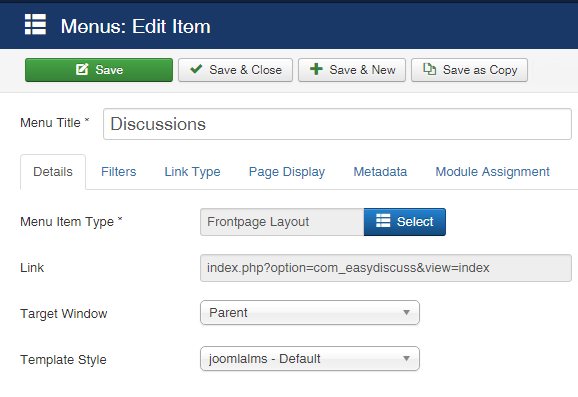
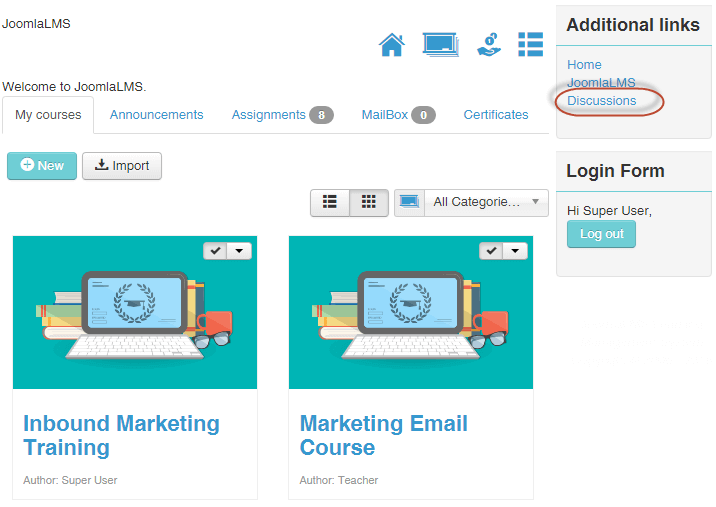
The second step is to assign the JoomLMS Template to the Forum pages. To do so, please enter
Backend -> Extensions -> Templates -> JoomLMS -> Menu Assignment -> Discussions
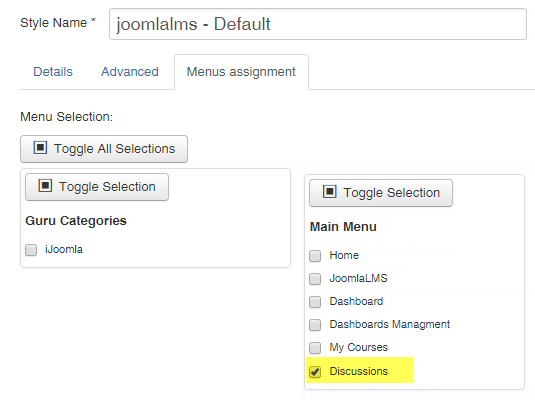
As a result, the forum pages will look like this:
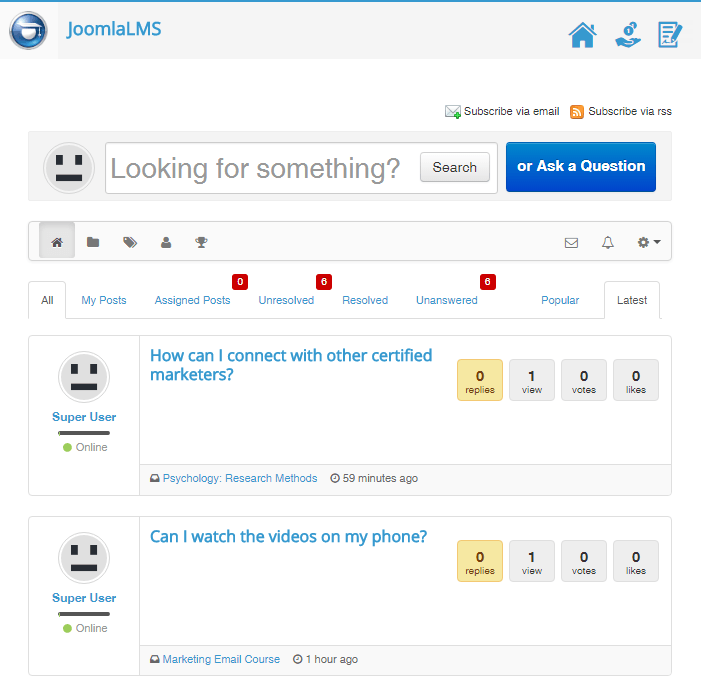
A private forum for the students enrolled in a particular course
In case there are numerous LMS courses published, there is a need in forums associated with each course or you might want to limit the students’ access to the forum discussions, a private forum is needed.
How to implement:
To implement a private forum a few additional settings inside Joomla! and the forum extension are required.
Joomla! settings:
Firstly, you need to divide registered users into subgroups. It is a good idea to name the subgroups in accordance with the course titles not to get lost.
To do so please enter
Back End -> Users -> Groups -> New -> Select “Registered” as a parent group.
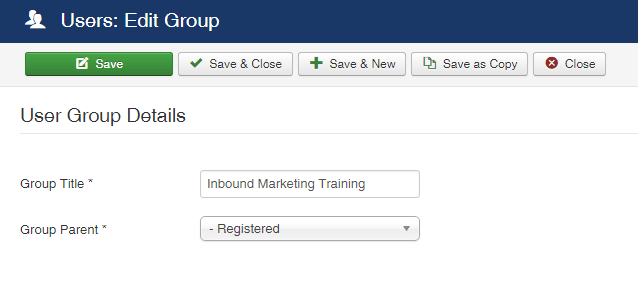
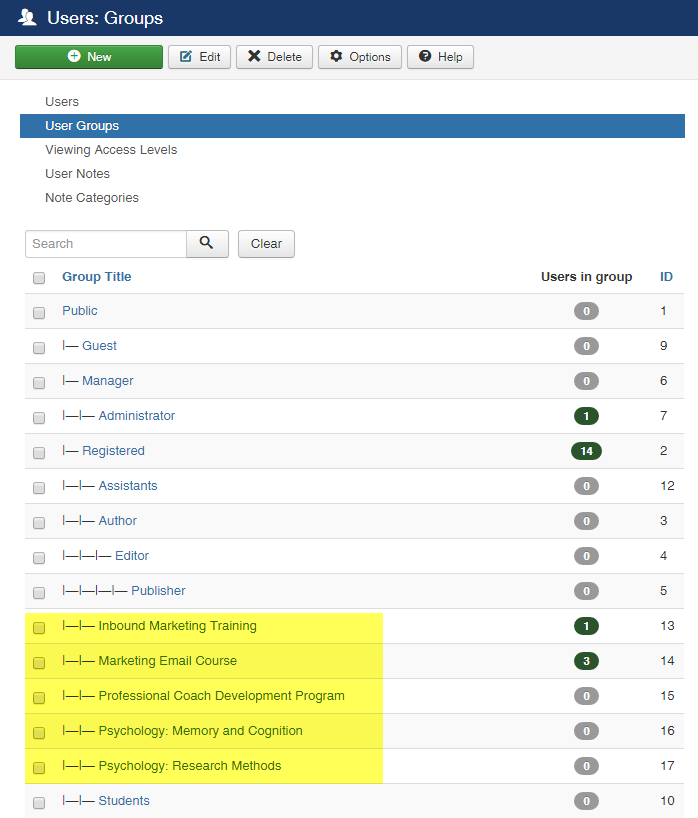
The second step is to assign Joomla! users to one or another created “Registered” user subgroup in accordance with the course they are assigned into.
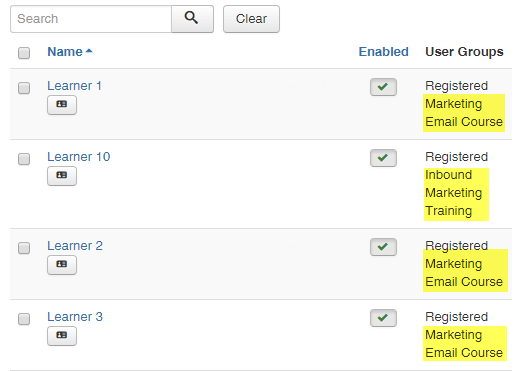
Forum extension settings:
The third step is to categorize the discussions inside the forum tool by creating categories. A category = a discussion topic a user will have access to.
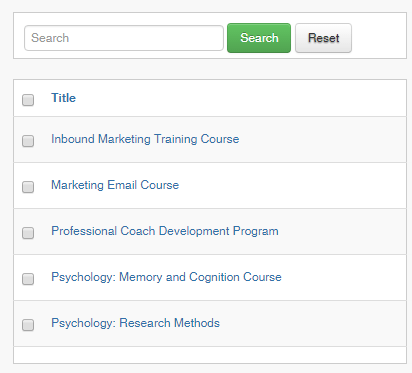
The last step is to modify the permission settings for each created category by choosing the user groups allowed to view and reply in the discussions threads.
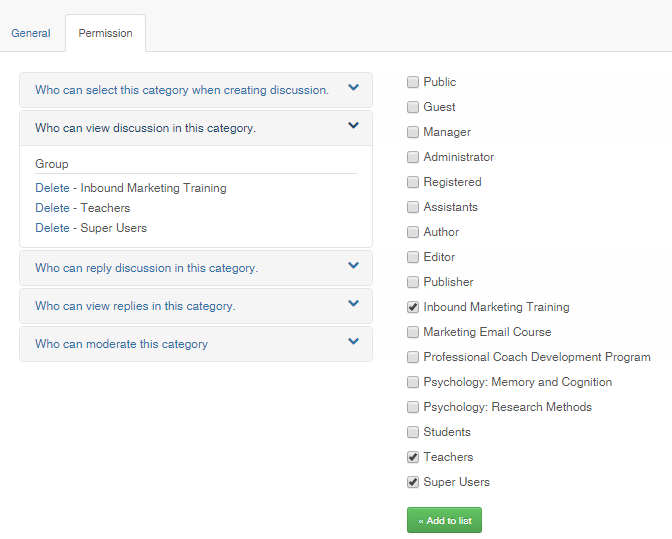
When logged in, users will see just the discussions they have permissions to view and contribute to.
You can take a step further and add a Discussions module to the course. Simply add a “Custom HTML” module with a link to the corresponding forum category.
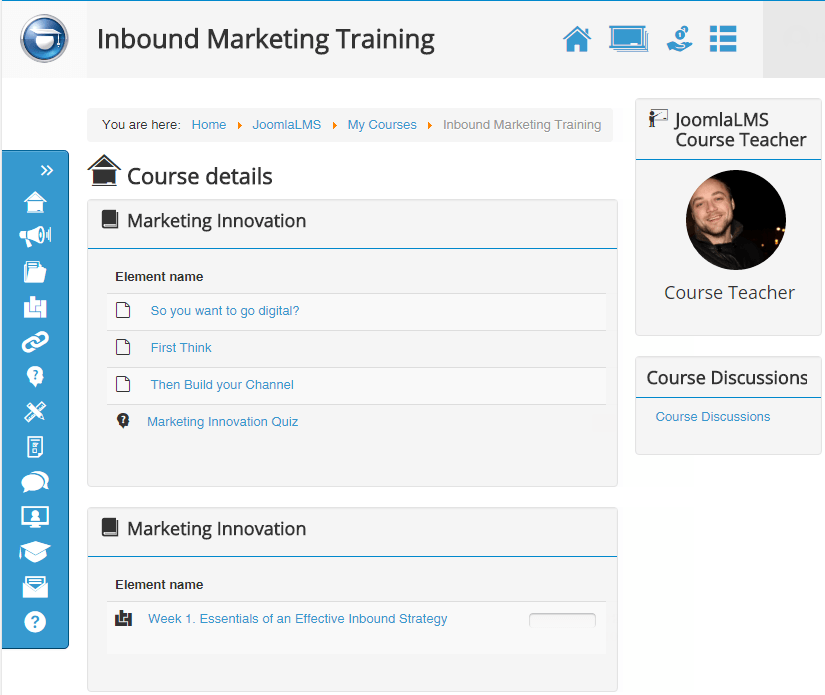
As you can see the process of adding a forum to a JoomLMS website doesn’t require advanced technical skills or time spending. If you need help with the forum implementation, please feel free to send a ticket to our helpdesk department.
What to read next?
JoomLMS Workaround: How to Circumvent Self-Enrollment in Publicly Offered Courses
JoomLMS Workaround: How to Display Courses of a Certain Category?
How to Customize the Layout of JoomLMS